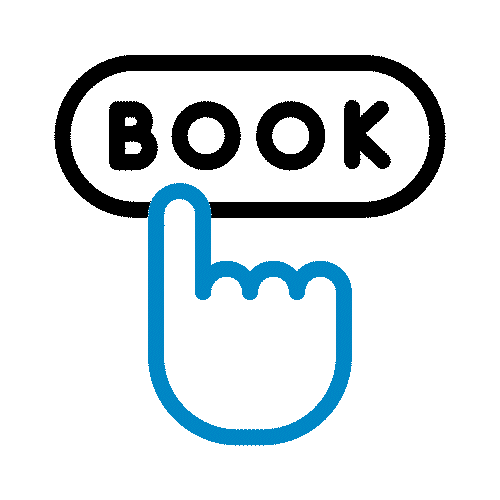In today’s digital-first world, your business data is one of your most valuable assets. Microsoft Dynamics 365 Business Central acts as the backbone of your operations, managing everything from financials and inventory to customer information and analytics. But what happens if this critical data is lost, corrupted, or inaccessible?
That’s where a solid Business Central data backup strategy becomes non-negotiable. Without one, you risk operational downtime, compliance issues, and even long-term business continuity challenges. At Buy Business Central, powered by Cetas we help organizations secure their data with Business Central data protection and stay prepared for unexpected disruptions.
Why You Need a Microsoft Dynamics 365 Business Central Data Backup Strategy?
Building a Microsoft Dynamics 365 Business Central data backup strategy isn’t just about preventing data loss, it’s about having a reliable Business Central data protection strategy to safeguard your business. Here’s why it matters more than ever:
Rapid Data Recovery: When accidents happen, whether it's accidental deletion, system corruption, or unexpected downtime, Business Central database backup ensures you can restore operations quickly and minimize business disruption.
Compliance and Audit Requirements: Many industries require businesses to maintain historical data for regulatory compliance. Backups help you meet these requirements while archiving important business records.
Subscription Flexibility: If you decide to end your Microsoft Dynamics 365 Business Central subscription, having recent backups ensures you retain access to your valuable business data.
A proactive Business Central data backup strategy can save hours of downtime, protect your reputation, and ensure business continuity.
Microsoft Dynamics 365 Business Central Data Backup Options: Automated & Manual Methods
Before diving into the step-by-step process, it's important to understand that Microsoft Dynamics 365 Business Central offers two types of data protection:
Automated Azure SQL Backups
Microsoft automatically handles database backups for all Dynamics 365 Business Central environments through Azure SQL Database's built-in backup system:
- Full backups: Complete database backups every week
- Differential backups: Incremental changes captured every 12-24 hours
- Transaction log backups: Real-time changes saved approximately every 10 minutes
These automated backups provide excellent protection for day-to-day operations and short-term data recovery needs.
Note: This backup will be only available for the last 28 days.
Manual Database Exports (BACPAC Files)
For long-term retention, compliance requirements, or data migration needs, you can create manual database exports. These BACPAC files give you complete control over your data and can be stored indefinitely in your Azure storage account.
This focuses on the manual export process, which provides maximum flexibility for business-critical backup scenarios.
Prerequisites for Exporting Your D365 Business Central Database
Before you can create a Business Central database backup or export, ensure you meet these requirements:
Production Environment Access: Database exports are only available from production environments, not sandbox environments. This restriction prevents accidental exports of test data and ensures you're backing up genuine business information.
Active Paid Subscription: You'll need a paid Business Central subscription. Trial and demo tenants don't qualify for database exports, as these are typically temporary evaluation environments.
Export Limitations: Each environment allows up to 10 exports per month. Plan your backup schedule accordingly—consider monthly or quarterly exports for routine archival, with additional exports for major system changes.
Azure Storage Account: You'll need an active Azure subscription with a storage account to receive your backup files.
SAS URL Access: A Shared Access Signature (SAS) URL is required to securely transfer your backup to Azure Storage.
Step-by-Step Guide to Export and Backup Microsoft Dynamics 365 Business Central Data
Now that your Azure environment is ready, let's proceed with a step-by-step database backup. Here’s how you can create your Business Central database export:
Step 1: Access Business Central Admin Center
- Navigate to your Business Central admin portal: https://businesscentral.dynamics.com/{{your-tenant-id}}/admin
- Sign in with your Business Central administrator’s credentials
- You'll see your environment’s dashboard
Step 2: Select Your Production Environment
- From the Environments list, locate and click on your production environment. Remember, only production environments support database exports.

Step 3: Initiate the Export Process
- In the environment details page, locate the action ribbon at the top
- Click "Database"
- From the dropdown menu, select "Create Database Export"
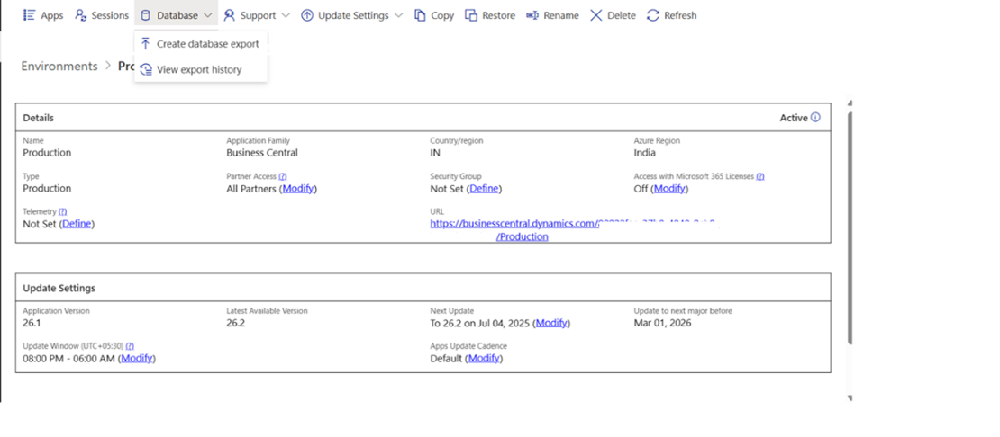
Step 4: Configure Export Settings
You'll see a dialog box with three key fields:
1. File Name:
- Enter a descriptive name for your backup file
- Include dates for easy identification (e.g., "Production_20250618_01.bacpac")
- The system will automatically add the .bacpac extension
2. SAS URI:
- Paste the Blob service SAS URL you copied from Azure
- Double-check for any extra spaces or missing characters
3. Container Name:
- Enter a name for the storage container (e.g., "productionbackup")
- If this container doesn't exist, Azure will create it automatically
- Use lowercase letters and hyphens only
- Click “Create” to begin the export process
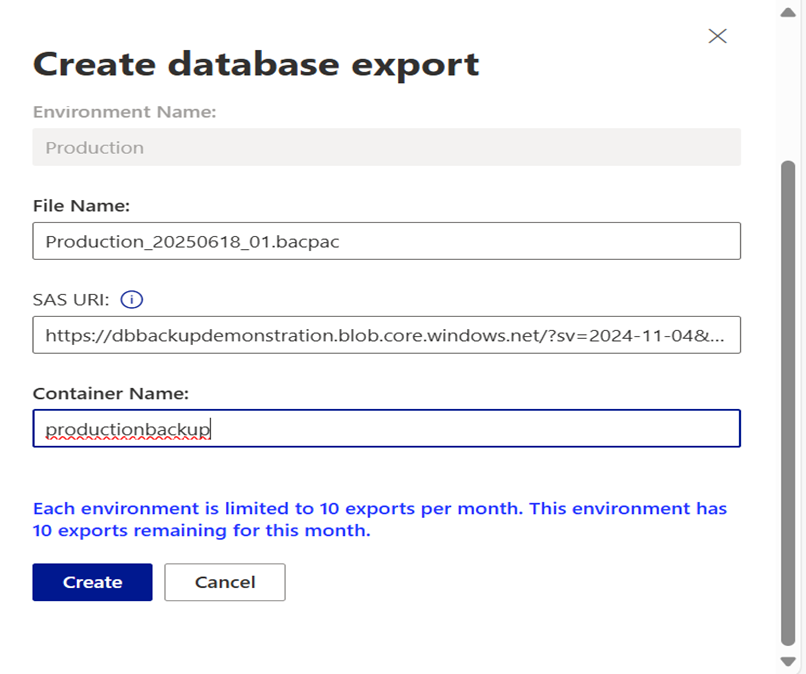
You can safely close the browser during export—the process continues in the background. Check back periodically for completion status.
How Buy Business Central Can Help with Business Central Data Protection & Backup?
At Buy Business Central, powered by Cetas we specialize in helping businesses secure their Dynamics 365 Business Central environments with robust, automated, and compliant Business Central database backup solutions.
Whether you need long-term data retention, regulatory compliance, or a customized backup strategy, our experts ensure your Business Central data stays safe, accessible, and protected.
Conclusion
A strong Business Central data backup strategy combined with the right Dynamics 365 Business Central backup options isn’t optional, it’s a business necessity. With the right approach, you can minimize downtime, stay compliant, and safeguard your most valuable data.
Ready to secure your Microsoft Dynamics 365 Business Central environment?
Contact Buy Business Central today and let us help you design a data backup strategy that fits your business needs.
Credit: Revanth M, Business Central Team Lead


 NB Projects
NB Projects  NB Procure
NB Procure  NB Assets
NB Assets  NB Quality
NB Quality  NB Payroll
NB Payroll  NB PDC Manager
NB PDC Manager  NB India GST
NB India GST  NB Credits
NB Credits  NB Procure B2B Marketplace Connector
NB Procure B2B Marketplace Connector  NB Scheduler
NB Scheduler